Delete and restore files and folders
Notes:
- When you delete files or folders, the system does not permanently delete the files. Instead, the system moves the files to the Trash folder.
- Click Empty Trash to permanently delete the Trash folder's contents.
To delete a file or folder, perform the following steps:
- Select the file or folder you want to delete.
- From the toolbar, click Delete. The Trash window will appear.
- Click Trash File(s) to confirm that you want to delete the file or folder.
To restore a file or folder, perform the following steps:
- Click View Trash from the toolbar.
- Select the file or folder that you want to restore.
- Click Restore in the toolbar.
- Confirm that you want to restore the item.