G Suite Overview
New to G Suite? Learn the basics:
G Suite is a package of cloud-based services that can provide your company or school with a whole new way to work together online—not just using email and chat, but over video conferences, social media, real-time document collaborations, and more. Just sign up for a G Suite account providing the domain name you want to use with Google services. Once you show us that you own the domain, you and your team can begin using Gmail, Calendar, Drive, and other core G Suite services, as well as additional services like Google+, Hangouts, Blogger and more.
10 tips for managing G Suite:
As an administrator of your G Suite account, you'll enjoy a new way of managing your users' services from the cloud. This can be as simple as adding users to your account, activating their email, and letting them start using services. But G Suite gives you additional controls over your users' data and security that we recommend you take advantage of. Here are some key tips for managing G Suite for your organization.
1. Add users and manage services in the Google Admin console
To let people in your organization start using G Suite, you must add them to your account. You can do this from any computer or even your mobile device using the Google Admin console. In any web browser, go to admin.google.com and sign in with your administrator name and password. You also use the Admin console to manage users' services, passwords, and all other aspects of your account.
2. Add layers of privacy and security
G Suite includes many critical security features designed to keep the data you place on our systems safe and secure. We also recommend that you follow our security best practices to add additional layers of security, such as 2-step verification for enhancing password security and anti-spoofing measures to combat email abuse.
3. Control users' access to features and services
Initially, most services are turned on for all your users. But you can use your Admin console to turn off services you don't want people to use, or to tailor how services work. Make the same settings for everyone, or apply policies to different users. For example, you might turn on Hangouts just for your support team or allow only the marketing department to share public Google Sites.
4. Switch your business email to Gmail
Users you add to your G Suite account get an email address at the domain you provided when you created your account. They can use this address with your G Suite Gmail service. If they're currently using this address with your old mail program, however, you decide when to make the switch. Mail won't start flowing to their Gmail account (and stop flowing to their old program) until you change your domain's MX records to point to Google servers. See Get started with Gmail.
5. Use our deployment and training resources
To help ensure a smooth rollout, we've prepared a rich set of resources for deploying G Suite, including In-app training for admins and users. You can also send your users to the G Suite learning center for quickstart guides, videos, and tips for business users, and visit our Deployment site for rollout plans, technical guides, and templates for building your own learning center.
6. Grant administrator privileges to your IT staff
No matter what size your organization, we recommend that you distribute the responsibility of managing your users and services among a select set of trusted users. Do this by granting administrator privileges to those users. When an administrator signs in to their G Suite account, they arrive at the Admin console just like you do. By contrast, users who aren't administrators don't see the Admin console when they sign in but go straight to their list of managed services.
7. Manage feature releases for your users
G Suite is 100% web, so you and your users receive new features and updates automatically, without needing to install or update any software. However, you can easily track upcoming releases via our release calendar or blog. Also control when new features become available for users by setting up your G Suite release process.
8. Remotely manage your mobile fleet
Use your Admin console to manage users' mobile devices. Enforce security policies across your mobile fleet, remotely wipe lost or stolen devices, and more.
9. Track usage and trends
Monitor how individual services are being used across your organization by viewing usage graphs and reports in your Admin console. Analyze your team's use of collaboration, identify unwanted security patterns, and track other trends.
10. Add domains for free
If your organization acquires a new domain name or does business at multiple domains, you can add all your domains to your account at no extra cost. Users can then have identities at one or more of your domains while sharing services as part of a single organization.